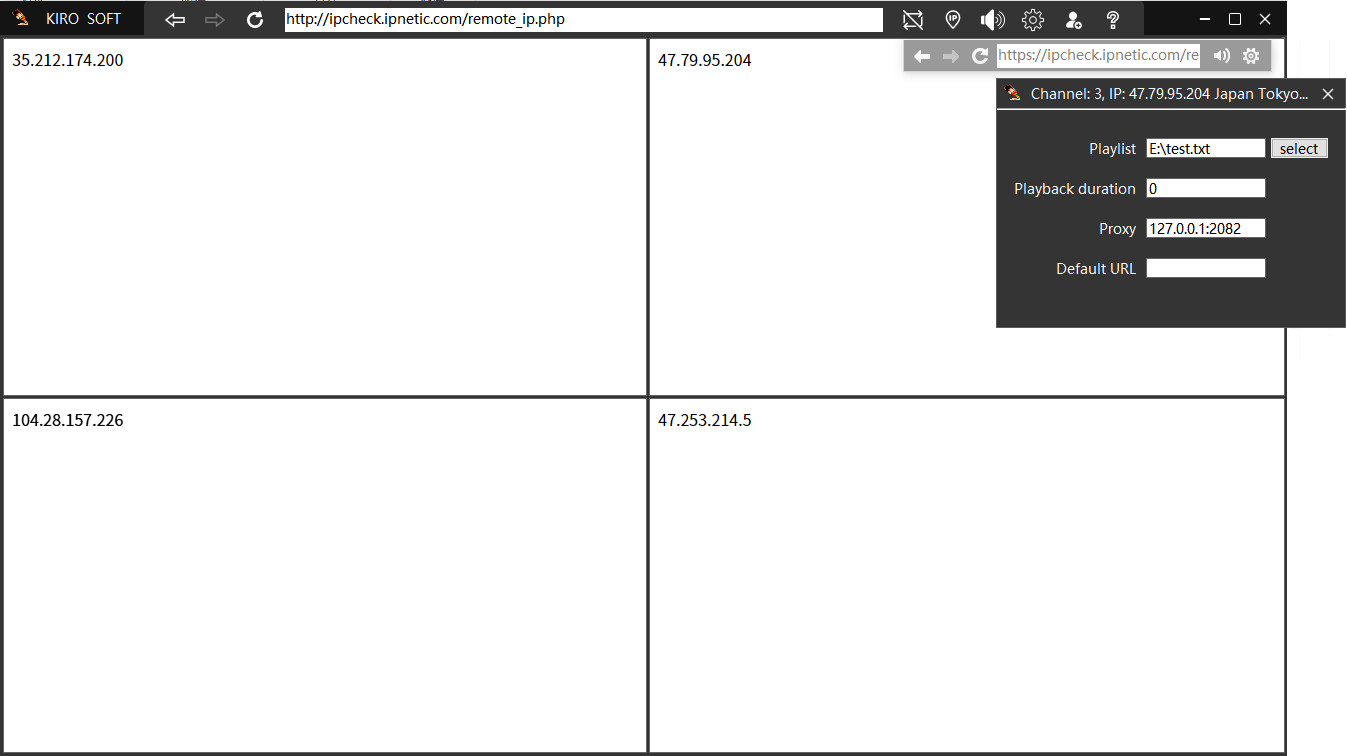Multi-screen browsers can be used in e-commerce, multimedia operations, multi-channel communication, multi-channel monitoring, multi-screen presentations, IP or account isolation, automated browsing and other scenarios that require improved work efficiency.
Each partition in the main window is an independent browser that can log in to different accounts and keep them logged in. Each partition adopts strict environmental isolation technology, including IP, login status, language environment, etc., which are completely independent.This can prevent multiple accounts from being associated with the platform to the greatest extent and reduce risk control risks.
Core Features
1. Multiple browsers access the URL synchronously or asynchronously.
2. The number and arrangement of browsers can be changed at any time according to needs and computer configuration.
3. Each browser can log in to the platform account independently.
4. Each browser can use a separate IP, and proxy switching is flexible.
5. Login information is saved permanently, and login is automatic when running, which is convenient and fast.
6. The system automatically configures the fingerprint environment to prevent account association.
7. Automatic execution. Each browser can automatically access and switch URLs one by one according to the set URL list.
8. Based on the latest Chrome kernel, safe and efficient.
9. Check the real-time IP of each browser with one click, and turn off the browser sound with one click.
10. Display real-time network speed and traffic statistics (requires proxy terminal support).
2. The number and arrangement of browsers can be changed at any time according to needs and computer configuration.
3. Each browser can log in to the platform account independently.
4. Each browser can use a separate IP, and proxy switching is flexible.
5. Login information is saved permanently, and login is automatic when running, which is convenient and fast.
6. The system automatically configures the fingerprint environment to prevent account association.
7. Automatic execution. Each browser can automatically access and switch URLs one by one according to the set URL list.
8. Based on the latest Chrome kernel, safe and efficient.
9. Check the real-time IP of each browser with one click, and turn off the browser sound with one click.
10. Display real-time network speed and traffic statistics (requires proxy terminal support).
Main Interface
Double-click a blank area of the browser (where there is no content), and a pop-up window will appear in the current browser, and you can view it in a large window. Closing the pop-up window will not affect the original browser.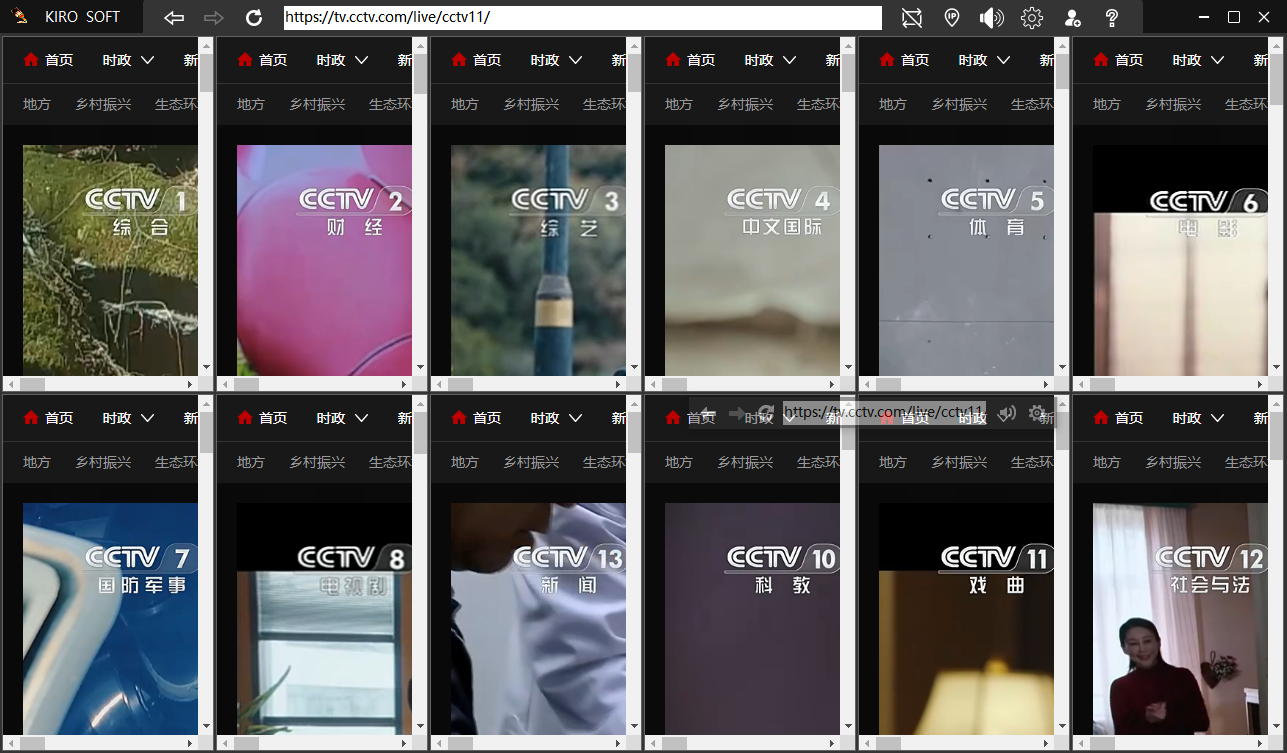
Toolbar
The kiro multi-screen fingerprint browser has two toolbars. The top one is the main toolbar. The operations on this toolbar are applicable to all windows. For example, if you click the "Back" button above, all browsers in the main window will "back". If you enter a URL in the URL input box and press Enter, all browsers will open this URL synchronously.The floating toolbar is where the cursor moves to. Operations on this toolbar are only valid for the current window. For example, if you click "Back", only the browser where the cursor is located will go back. The settings are also only for the current browser.

Quick Start
Video rotation
1. Create a playlist. Open Notepad and enter the URL of the videos you want to play, one per line, and save the files in a place where you can easily find them.
2. In the main window of the software, move the cursor to the screen that needs to be rotated (if the floating toolbar does not follow, you can click on the blank area of this screen to force it to move to this screen), click the setting button on the floating toolbar, select the playback file you just created, set the playback time of a single URL, and close it to save.
3. Click the loop play button in the main window to start playing. If the playback time of a single URL is set to 30 seconds, the first URL will automatically switch to the next URL after 30 seconds of playback, and then the next loop will be performed until the last URL is finished.
URL rotation
See the video rotation operation steps.
Set browser IP
Move the cursor to the browser that needs to set a proxy, click the Settings button on the floating toolbar, and enter the proxy. Socks5 and http proxies can be used directly, and other proxies (VPN) need to use the IP and port provided by the proxy terminal. For example, for vmess proxy, use the IP and port (such as 127.0.0.1:1081) provided by the proxy terminal as the proxy. Note that you need to run the terminal to use the terminal proxy. It is recommended to use kiro multi-channel proxy terminal. One software can create multiple channels for different browsers to use. The proxy of each channel is independent, thus achieving IP independence.
Each browser login status and usage environment is independent:
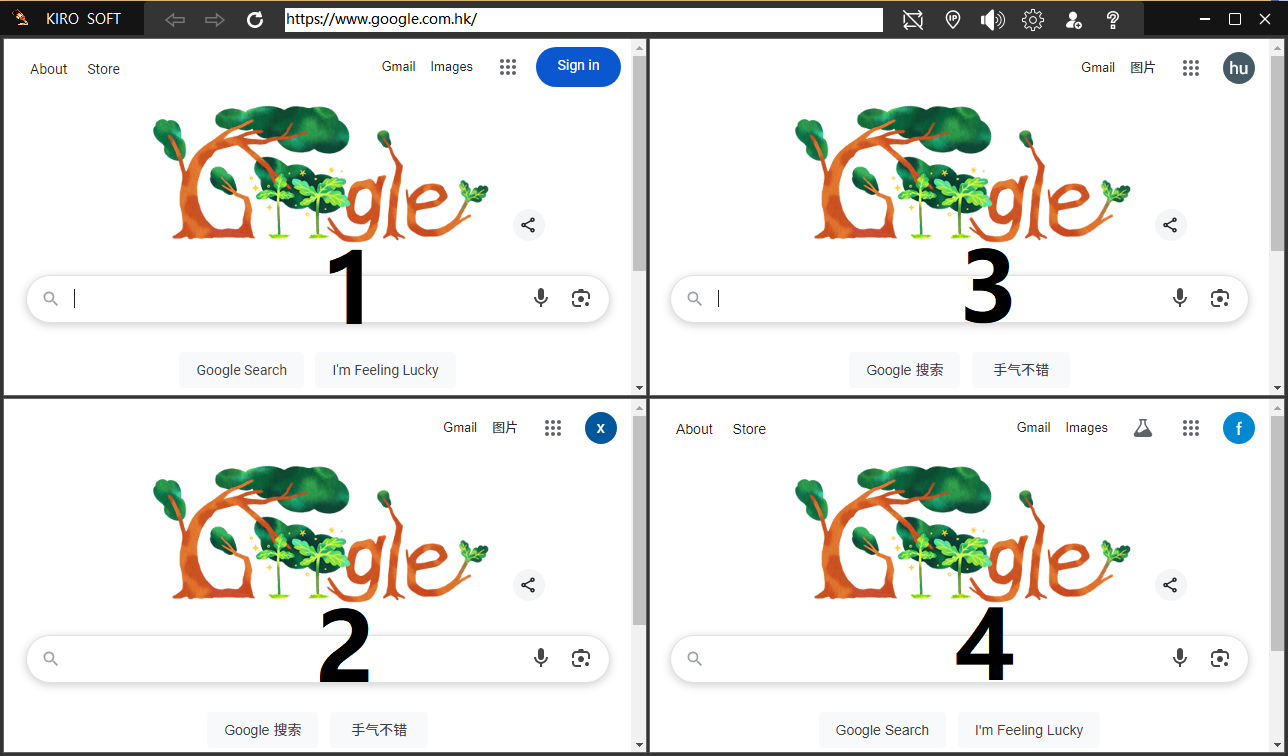
Each browser IP is independent:
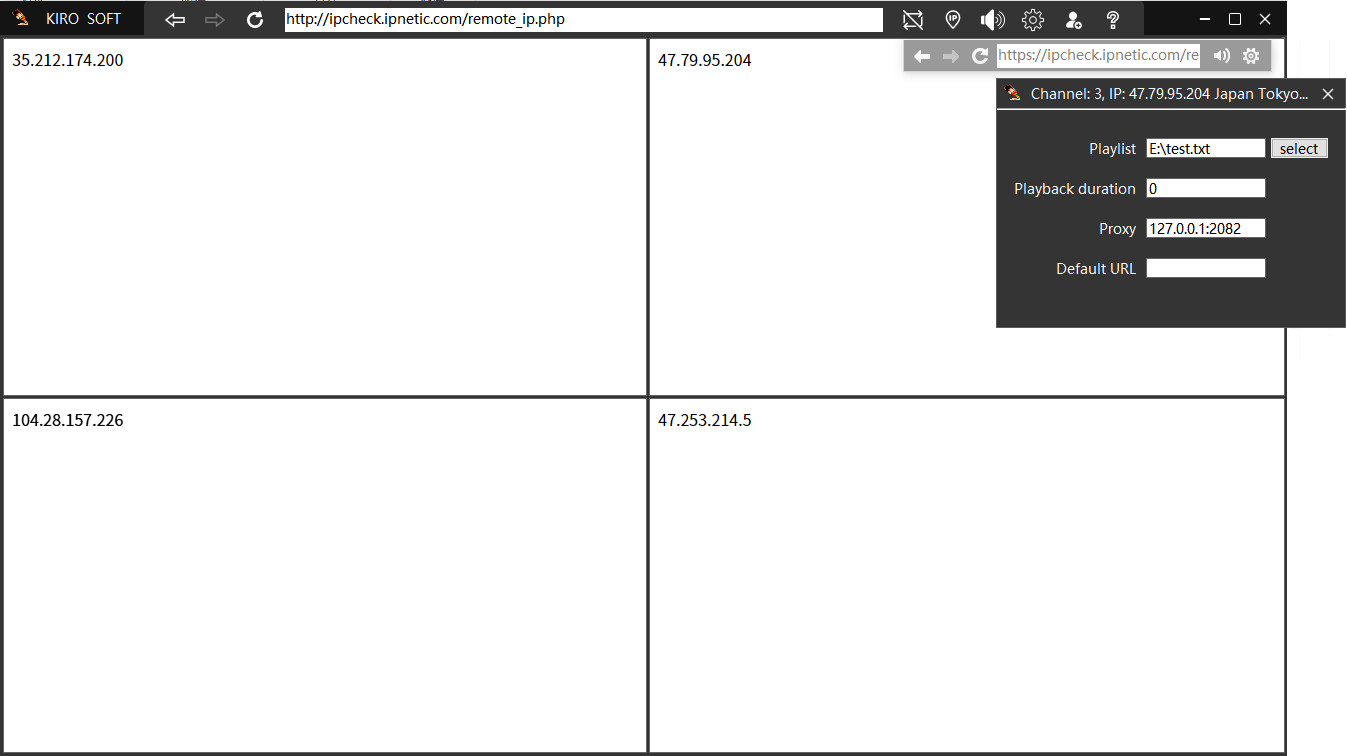
1. Create a playlist. Open Notepad and enter the URL of the videos you want to play, one per line, and save the files in a place where you can easily find them.
2. In the main window of the software, move the cursor to the screen that needs to be rotated (if the floating toolbar does not follow, you can click on the blank area of this screen to force it to move to this screen), click the setting button on the floating toolbar, select the playback file you just created, set the playback time of a single URL, and close it to save.
3. Click the loop play button in the main window to start playing. If the playback time of a single URL is set to 30 seconds, the first URL will automatically switch to the next URL after 30 seconds of playback, and then the next loop will be performed until the last URL is finished.
URL rotation
See the video rotation operation steps.
Set browser IP
Move the cursor to the browser that needs to set a proxy, click the Settings button on the floating toolbar, and enter the proxy. Socks5 and http proxies can be used directly, and other proxies (VPN) need to use the IP and port provided by the proxy terminal. For example, for vmess proxy, use the IP and port (such as 127.0.0.1:1081) provided by the proxy terminal as the proxy. Note that you need to run the terminal to use the terminal proxy. It is recommended to use kiro multi-channel proxy terminal. One software can create multiple channels for different browsers to use. The proxy of each channel is independent, thus achieving IP independence.
Each browser login status and usage environment is independent:
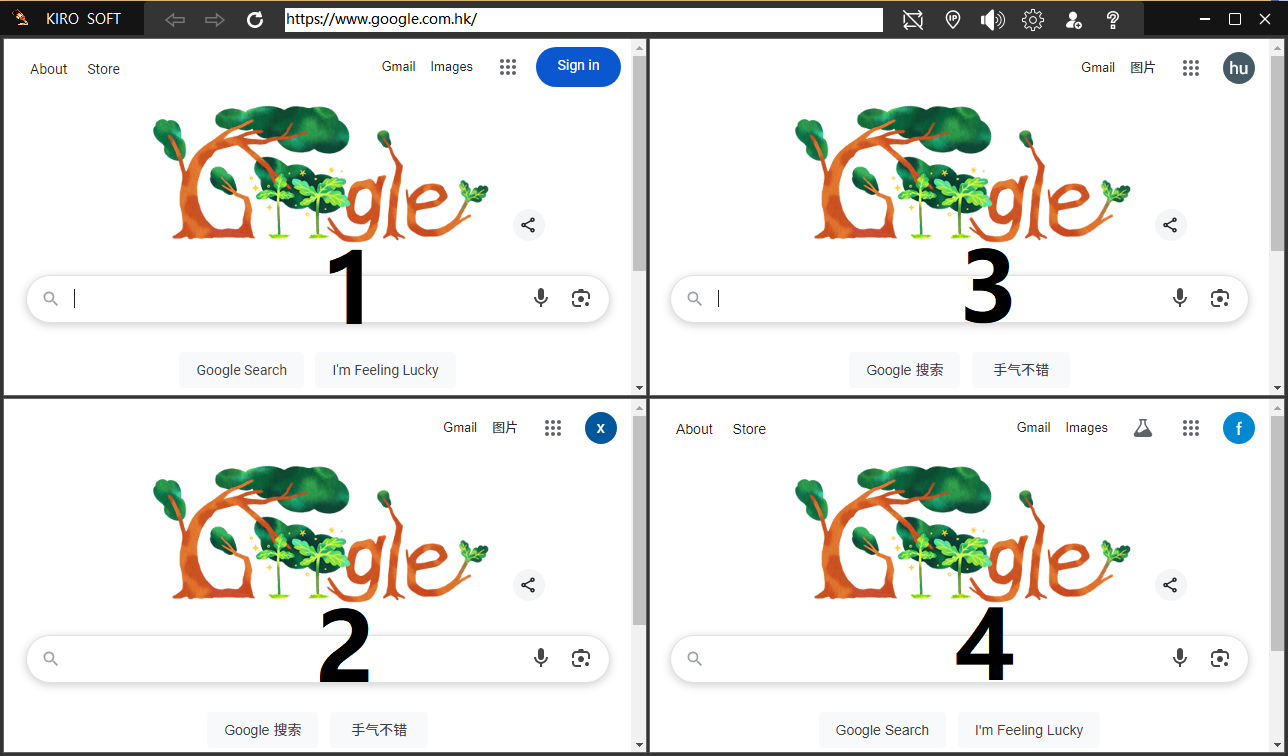
Each browser IP is independent: