Proxy verify tool features
1. Quickly verify proxies. Support socks4, socks4a, socks5, http, https, vless, vmess, hysteria, hysteria2, trojan, shadowsocks, shadowsocksR and other protocols.2. Import and export in base64, URL, JSON, clash subscription, v2ray subscription and other formats.
3. Test proxy speed, network delay, jitter, local bandwidth.
4. Customize verification URL and speed test URL.
5. Proxy account crawler, extract proxy accounts directly from the internet, with complete search function.
6. Subscription automatic update.
7. TLS encrypted fragmentation transmission.
8. Quick build and verify proxy chains.
9. Clear duplicate records with one click.
Multi-channel proxy client features
1. One software runs multiple proxy channels at the same time, and each channel uses its own proxy pool and subscription. A channel is a proxy terminal that can be used independently, such as the browser uses channel A, app1 uses channel B, app2 uses channel C...
2. Quickly batch verify whether the proxy is available. Support socks4, socks4a, socks5, http, https, vless, vmess, hysteria, hysteria2, trojan, shadowsocks, shadowsocksR and other protocols.
3. Import and export in base64, URL, JSON, clash subscription, v2ray subscription and other formats.
4. The channel can set its own direct mode, intelligent routing mode, and global mode.
5. Each proxy channel can be used as a browser proxy and can be switched at any time.
6. The channel supports timed IP change, automatic switching when the proxy fails.
7. Test proxy speed, network delay and jitter, local bandwidth, etc.
8. Customize verification URL and speed test URL.
9. Proxy account crawler, extract proxy accounts from the internet, with complete search function.
10. Subscription automatic update.
11. TLS encrypted fragmented transmission.
12. Create Multi-level proxy chain and verify.
13. One-click clear duplicate records.
14. Channel proxy pool group management.
15. Real-time network speed, download and upload traffic display.
2. Quickly batch verify whether the proxy is available. Support socks4, socks4a, socks5, http, https, vless, vmess, hysteria, hysteria2, trojan, shadowsocks, shadowsocksR and other protocols.
3. Import and export in base64, URL, JSON, clash subscription, v2ray subscription and other formats.
4. The channel can set its own direct mode, intelligent routing mode, and global mode.
5. Each proxy channel can be used as a browser proxy and can be switched at any time.
6. The channel supports timed IP change, automatic switching when the proxy fails.
7. Test proxy speed, network delay and jitter, local bandwidth, etc.
8. Customize verification URL and speed test URL.
9. Proxy account crawler, extract proxy accounts from the internet, with complete search function.
10. Subscription automatic update.
11. TLS encrypted fragmented transmission.
12. Create Multi-level proxy chain and verify.
13. One-click clear duplicate records.
14. Channel proxy pool group management.
15. Real-time network speed, download and upload traffic display.
Main Interface
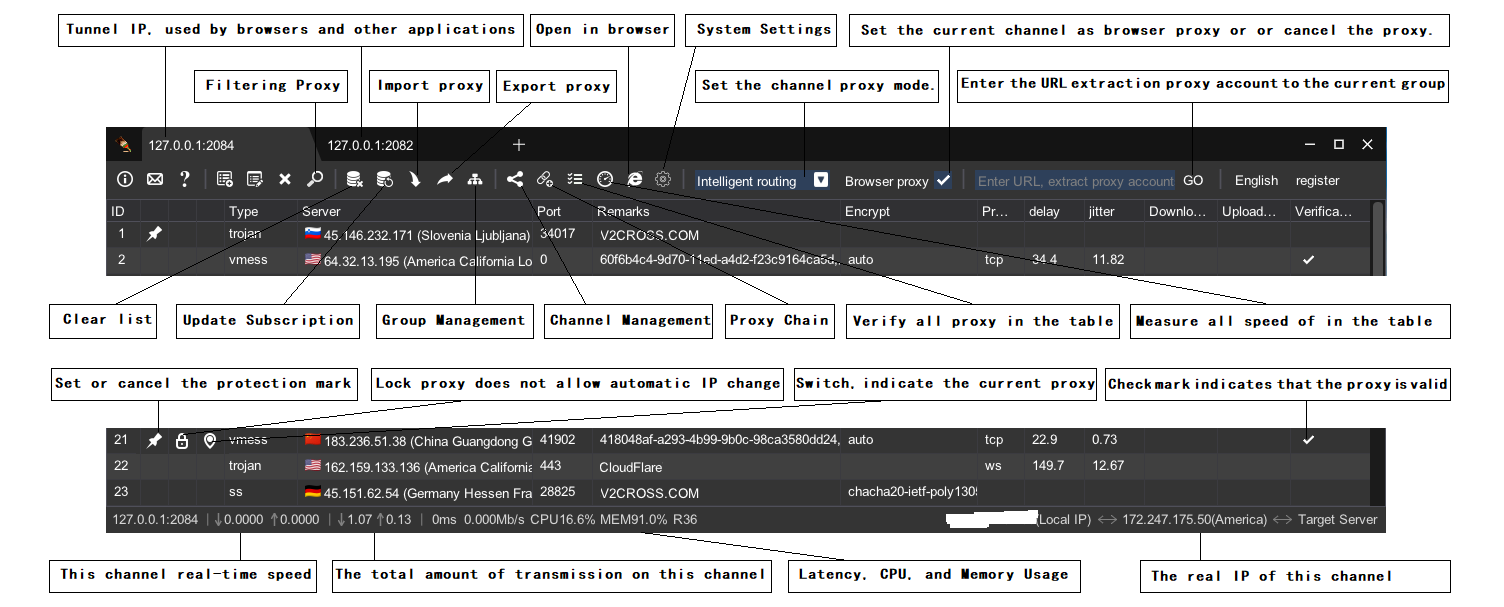
Common Operations
Verify proxy
Import or download proxy to the list, then click the Verify All button on the toolbar or right-click in the table, then select "Verify All proxy" in the pop-up menu to start batch verification. You can press the Esc key to stop at any time during the verification process.
The default verification thread is 100, which means 100 proxies can be verified at the same time. You can adjust it as needed. Click Settings on the toolbar, then click Verification Bar to modify the verification parameters.
Proxy Speed Test
Import or download proxies to the list, then click the All Speed Test button on the toolbar or right-click in the table, and then select "Test All Speeds" in the pop-up menu to start batch speed testing. You can press the Esc key to stop at any time during the speed test.
The default number of threads is 10, which means that 10 proxies can be tested at the same time. You can adjust it as needed. Click Settings on the toolbar, then click Speed Test Bar to modify the speed test parameters.
Proxy Extraction
Enter the URL you want to extract in the URL input box on the toolbar, and click "GO" to start extracting. You can press the esc key to stop at any time during the extraction process.
Click Settings on the toolbar, then click Search Bar to modify the search parameters.
Set proxy mode
Click the diversion mode selection box on the toolbar to switch the proxy mode at any time. Each channel can set its own proxy mode separately.
The system supports three proxy modes: direct connection, intelligent diversion, and global proxy. For example, if the channel binding IP is 127.0.0.1:8089, the browser or application software sets the proxy IP to 127.0.0.1 and port 8089.
When the proxy mode is set to direct connection, the browser or other application software directly connects to the website through 127.0.0.1:8089 without using a proxy.
When the proxy mode is set to intelligent diversion, the browser or other application software accesses the domain name in the diversion table through the proxy, and the domain name not in the diversion table is accessed directly. The diversion table starts with "DOMAIN-SUFFIX," followed by the domain name, and click Add.
When the proxy mode is set to global proxy, the browser or other application software accesses all through the proxy. If you do not want to modify the diversion table, when the website cannot be accessed, you can temporarily set it to a global proxy, so you don't have to consider the diversion rules.
Note that this will only work if the browser or other application software uses a channel proxy (such as 127.0.0.1:8089).
Set browser proxy
Click "Browser Proxy" on the toolbar, and the browser can switch between using a proxy and not using a proxy.
When the "Browser Proxy" selection box of a channel is checked, the browser will access the Internet through this channel, and determine which websites need to be accessed through a proxy and which websites can be accessed directly according to the proxy mode and diversion rules of the channel.
Users can select different channels as browser proxies at any time, just select the "Browser Proxy" selection box of the channel.
If the "Browser Proxy" selection box is checked, switching from the selected state to the unselected state, the system will clear the browser proxy settings, and the browser will no longer use any proxy to access the network until the "Browser Proxy" selection box is selected.
Measuring network bandwidth
Right click in the table and select "Measure Local Bandwidth" from the pop-up menu.
Import or download proxy to the list, then click the Verify All button on the toolbar or right-click in the table, then select "Verify All proxy" in the pop-up menu to start batch verification. You can press the Esc key to stop at any time during the verification process.
The default verification thread is 100, which means 100 proxies can be verified at the same time. You can adjust it as needed. Click Settings on the toolbar, then click Verification Bar to modify the verification parameters.
Proxy Speed Test
Import or download proxies to the list, then click the All Speed Test button on the toolbar or right-click in the table, and then select "Test All Speeds" in the pop-up menu to start batch speed testing. You can press the Esc key to stop at any time during the speed test.
The default number of threads is 10, which means that 10 proxies can be tested at the same time. You can adjust it as needed. Click Settings on the toolbar, then click Speed Test Bar to modify the speed test parameters.
Proxy Extraction
Enter the URL you want to extract in the URL input box on the toolbar, and click "GO" to start extracting. You can press the esc key to stop at any time during the extraction process.
Click Settings on the toolbar, then click Search Bar to modify the search parameters.
Set proxy mode
Click the diversion mode selection box on the toolbar to switch the proxy mode at any time. Each channel can set its own proxy mode separately.
The system supports three proxy modes: direct connection, intelligent diversion, and global proxy. For example, if the channel binding IP is 127.0.0.1:8089, the browser or application software sets the proxy IP to 127.0.0.1 and port 8089.
When the proxy mode is set to direct connection, the browser or other application software directly connects to the website through 127.0.0.1:8089 without using a proxy.
When the proxy mode is set to intelligent diversion, the browser or other application software accesses the domain name in the diversion table through the proxy, and the domain name not in the diversion table is accessed directly. The diversion table starts with "DOMAIN-SUFFIX," followed by the domain name, and click Add.
When the proxy mode is set to global proxy, the browser or other application software accesses all through the proxy. If you do not want to modify the diversion table, when the website cannot be accessed, you can temporarily set it to a global proxy, so you don't have to consider the diversion rules.
Note that this will only work if the browser or other application software uses a channel proxy (such as 127.0.0.1:8089).
Set browser proxy
Click "Browser Proxy" on the toolbar, and the browser can switch between using a proxy and not using a proxy.
When the "Browser Proxy" selection box of a channel is checked, the browser will access the Internet through this channel, and determine which websites need to be accessed through a proxy and which websites can be accessed directly according to the proxy mode and diversion rules of the channel.
Users can select different channels as browser proxies at any time, just select the "Browser Proxy" selection box of the channel.
If the "Browser Proxy" selection box is checked, switching from the selected state to the unselected state, the system will clear the browser proxy settings, and the browser will no longer use any proxy to access the network until the "Browser Proxy" selection box is selected.
Measuring network bandwidth
Right click in the table and select "Measure Local Bandwidth" from the pop-up menu.
